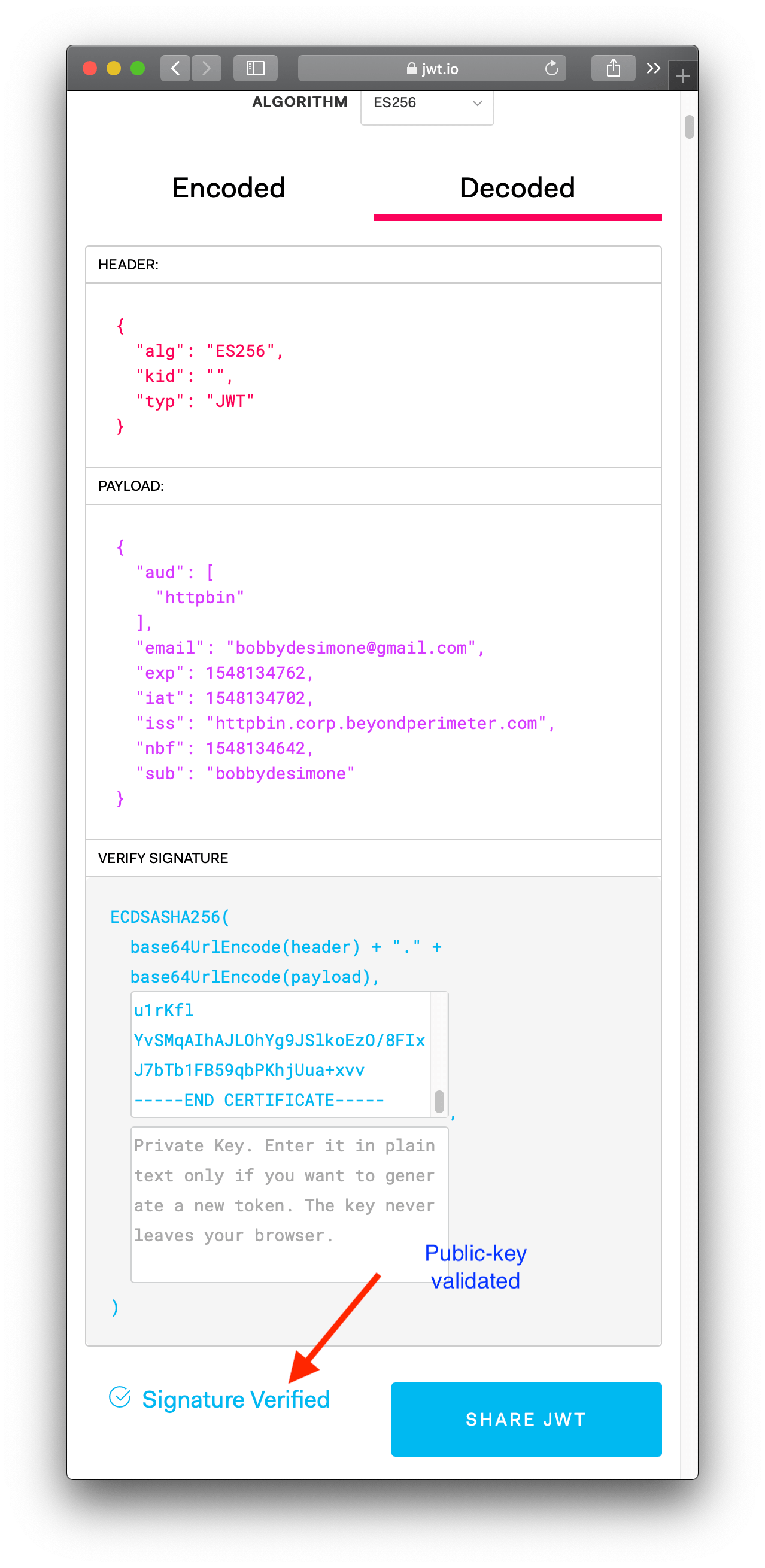- Refactored middleware and request hander logging. - Request refactored to use context.Context. - Add helper (based on Alice) to allow middleware chaining. - Add helper scripts to generate elliptic curve self-signed certificate that can be used to sign JWT. - Changed LetsEncrypt scripts to use acme instead of certbot. - Add script to have LetsEncrypt sign an RSA based certificate. - Add documentation to explain how to verify headers. - Refactored internal/cryptutil signer's code to expect a valid EC priv key. - Changed JWT expiries to use default leeway period. - Update docs and add screenshots. - Replaced logging handler logic to use context.Context. - Removed specific XML error handling. - Refactored handler function signatures to prefer standard go idioms.
5.8 KiB
| title | description |
|---|---|
| Signed Headers | This article describes how to secure your app with signed headers. When configured, pomerium uses JSON Web Tokens (JWT) to make sure that a request to your app is authorized. |
Securing your app with signed headers
This page describes how to secure your app with signed headers. When configured, pomerium uses JSON Web Tokens (JWT) to make sure that a request to your app is authorized.
::: warning
Health checks don't include JWT headers and pomerium doesn't handle health checks. If your health check returns access errors, make sure that you have it configured correctly and that your JWT header validation whitelists the health check path.
:::
Prerequisites
To secure your app with signed headers, you'll need the following:
- An application you want users to connect to.
- A JWT library that supports the
ES256algorithm.
Rationale
Signed headers provide secondary security in case someone bypasses mTLS and network segmentation. This protects your app from the following kind of risks:
- Pomerium is accidentally disabled;
- Misconfigured firewalls;
- Mutually-authenticated TLS;
- Access from within the project.
To properly secure your app, you must use signed headers for all app types.
Verification
To secure your app with JWT, cryptographically verify the header, payload, and signature of the JWT. The JWT is in the HTTP request header x-pomerium-iap-jwt-assertion. If an attacker bypasses pomerium, they can forge the unsigned identity headers, x-pomerium-authenticated-user-{email,id}. JWT provides a more secure alternative.
Note that pomerium it strips the x-pomerium-* headers provided by the client when the request goes through the serving infrastructure.
Verify that the JWT's header conforms to the following constraints:
| JWT | description |
|---|---|
exp |
Expiration time in seconds since the UNIX epoch. Allow 1 minute for skew. |
iat |
Issued-at time in seconds since the UNIX epoch. Allow 1 minute for skew. |
aud |
The client's final domain e.g. httpbin.corp.example.com. |
iss |
Issuer must be pomerium-proxy. |
sub |
Subject is the user's id. Can be used instead of the x-pomerium-authenticated-user-id header. |
email |
Email is the user's email. Can be used instead of the x-pomerium-authenticated-user-email header. |
Manual verification
Though you will very likely be verifying signed-headers programmatically in your application's middleware, and using a third-party JWT library, if you are new to JWT it may be helpful to show what manual verification looks like. The following guide assumes you are using the provided docker-compose.yml as a base and httpbin. Httpbin gives us a convienient way of inspecting client headers.
- Provide pomerium with a base64 encoded Elliptic Curve (NIST P-256 aka secp256r1 aka prime256v1) Private Key. In production, you'd likely want to get these from your KMS.
# see ./scripts/generate_self_signed_signing_key.sh
openssl ecparam -genkey -name prime256v1 -noout -out ec_private.pem
openssl req -x509 -new -key ec_private.pem -days 1000000 -out ec_public.pem -subj "/CN=unused"
# careful! this will output your private key in terminal
cat ec_private.pem | base64
Copy the base64 encoded value of your private key to pomerium-proxy's environmental configuration variable SIGNING_KEY.
SIGNING_KEY=ZxqyyIPPX0oWrrOwsxXgl0hHnTx3mBVhQ2kvW1YB4MM=
- Reload
pomerium-proxy. Navigate to httpbin (by default,https://httpbin.corp.${YOUR-DOMAIN}.com), and login as usual. Click request inspection. Select `/headers'. Click try it out and then execute. You should see something like the following.
-
X-Pomerium-Jwt-Assertionis the signature value. It's less scary than it looks and basically just a compressed, json blob as described above. Navigate to jwt.io which provides a helpful GUI to manually verify JWT values. -
Paste the value of
X-Pomerium-Jwt-Assertionheader token into theEncodedform. You should notice that the decoded values look much more familiar.
- Finally, we want to cryptographically verify the validity of the token. To do this, we will need the signer's public key. You can simply copy and past the output of
cat ec_public.pem.
Viola! Hopefully walking through a manual verification has helped give you a better feel for how signed JWT tokens are used as a secondary validation mechanism in pomerium.
::: warning
In an actual client, you'll want to ensure that all the other claims values are valid (like expiration, issuer, audience and so on) in the context of your application. You'll also want to make sure you have a safe and reliable mechanism for distributing pomerium-proxy's public signing key to client apps (typically, a key management service).
:::
Automatic verification
In the future, we will be adding example client implementations for:
- Python
- Go
- Java
- C#
- PHP