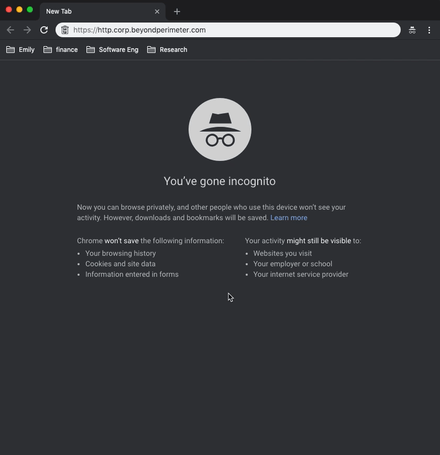mirror of
https://github.com/pomerium/pomerium.git
synced 2025-08-06 02:09:15 +02:00
| .. | ||
| microsoft | ||
| okta | ||
| get-started.gif | ||
| identity-providers.md | ||
| readme.md | ||
Quick start
Using Docker
- Install docker and docker-compose.
- Grab Pomerium's included example
docker-compose.ymldirectly or by cloning the repository. - Update
docker-compose.ymlto match your identity provider settings. - Copy your subdomain's wild-card TLS certificate next to the compose file. If you don't have one handy, the included script generates one from LetsEncrypt.
- Run docker compose by runnig the command
$ docker-compose up. - Included with Pomerium is two test apps helloworld and httpbin. Pomerium is configured to delegate access to both.
- Navigate to
hello.corp.example.comorhttpbin.corp.example.com. You should see something like the following in your browser and in your terminal.