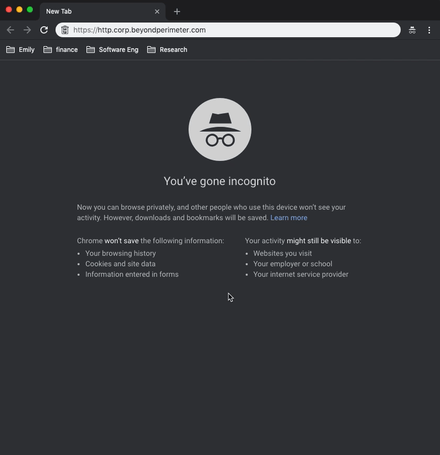mirror of
https://github.com/pomerium/pomerium.git
synced 2025-05-01 03:16:31 +02:00
| .. | ||
| microsoft | ||
| okta | ||
| get-started.gif | ||
| identity-providers.md | ||
| readme.md | ||
Quick start
Using Docker
- Install docker.
- Install docker-compose.
- Save Pomerium's example
docker-compose.yml. - Inspect the
docker-compose.ymlfile. In addition to specifying Pomerium's configuration settings, and services, you'll see that there are other included services to give you a feel for how pomerium works. - Update the compose file with your identity provider settings.
- Copy your subdomain's wild-card TLS certificate next to the compose file. See included script to generate one from LetsEncrypt.
- Run docker compose by runnig the command
$ docker-compose up. - If you navigate to
https://hello.corp.beyondperimeter.comorhttps://httpbin.corp.beyondperimeter.comwhere "corp.beyondperimeter.com" is your subdomain in your browser, you should see something like the following in your browser and in your terminal.